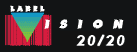|
LabelVision
20/20: Technical Notes
Resetting
LabelVision to factory defaults
In rare cases, you may need to reset LabelVision
back to factory defaults. Doing so will reset all settings on the
Options dialog box as well as erase all printers set up in the Print
Manager.
To reset LabelVision to factory defaults:
- Quit LabelVision. If LabelVision was terminated
abnormally, then reboot your PC.
- Press and hold down the SHIFT and CTRL keys
on your keyboard.
- Start Designer (or the Print Only if you own
a Run-Time edition). Note: If you are running Windows Vista,
Windows 7, or Windows 8, and wish to also reset the Default Label
Opener (General tab of the Options dialog box), right-click the
Designer or Print Only shortcut and select Run as administrator;
you will be prompted for an administrator password.
- Wait until you see a message that reads “Settings
have been restored to installation defaults”. Let go of the
SHIFT and CTRL keys, they Okay the message.
|
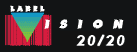 |